What is the Oculus Meta and how does it compare to other VR headsets?
The Oculus Meta is a virtual reality (VR) headset developed by Oculus VR, a division of Facebook Technologies. It is a tethered headset, meaning that it requires a connection to a computer to run, and offers a high-resolution display, sophisticated tracking, and intuitive controllers.
In terms of its features and capabilities, the Oculus Meta compares favorably to other VR headsets on the market. Its display offers a high resolution and a wide field of view, providing a clear and immersive VR experience. Its tracking system allows for precise and responsive movement, allowing users to interact with the VR environment in a natural and intuitive way. And its controllers offer a range of inputs and haptic feedback, allowing users to interact with the VR environment in a realistic and engaging way.
Overall, the Oculus Meta is a high-quality VR headset that is suitable for a wide range of VR games and experiences. It offers a level of immersion and interactivity that is on par with other leading VR headsets, making it a great choice for users who are looking for a high-quality VR experience.
What features does the Oculus Meta offer, such as display, controllers, or tracking?
The Oculus Meta offers a range of features that make it a high-quality VR headset, including:
Display: The Oculus Meta features a high-resolution display that offers a wide field of view and a smooth refresh rate, providing a clear and immersive VR experience.
Controllers: The Oculus Meta comes with two controllers that offer a range of inputs and haptic feedback, allowing users to interact with the VR environment in a realistic and engaging way. The controllers are ergonomically designed and comfortable to use, making them well-suited for long VR sessions.
Tracking: The Oculus Meta features a sophisticated tracking system that allows for precise and responsive movement, allowing users to interact with the VR environment in a natural and intuitive way. The headset uses a combination of internal and external sensors to track the user’s movements and position, providing a seamless and immersive VR experience.
The Oculus Meta is a virtual reality (VR) headset that is perfect for playing Upgrade-VR, the immersive and interactive VR game that is designed to improve cognitive functions. With its high-resolution display, sophisticated tracking system, and intuitive controllers, the Oculus Meta offers a range of features that make it a great choice for playing Upgrade-VR.
The Oculus Meta’s display offers a high resolution and a wide field of view, providing a clear and immersive VR experience that is perfect for playing Upgrade-VR. Its tracking system allows for precise and responsive movement, allowing users to interact with the VR environment in a natural and intuitive way. And its controllers offer a range of inputs and haptic feedback, allowing users to interact with the VR environment in a realistic and engaging way.
Overall, the Oculus Meta’s features make it a great choice for playing Upgrade-VR, the immersive and interactive VR game that is designed to improve cognitive functions. Its display, controllers, and tracking system work together to provide a seamless and immersive VR experience, allowing users to fully engage with the VR environment and achieve the best possible results from playing Upgrade-VR.
How do I set up and use the Oculus Meta headset to play Upgrade-VR?
To set up and use the Oculus Meta headset to play Upgrade-VR, you will need to follow these steps:
Install the Oculus Meta software: Before you can use the Oculus Meta headset, you will need to install the Oculus Meta software onto your computer. To do this, visit the Oculus website and download the Oculus Meta software. Follow the prompts to install the software onto your computer.
Connect the Oculus Meta headset: Once the Oculus Meta software is installed, you will need to connect the Oculus Meta headset to your computer. Depending on the specific model of Oculus Meta headset that you have, you may need to use a wired or wireless connection. Consult the headset’s documentation for specific instructions on how to connect it to your computer.
Install Upgrade-VR: Once the Oculus Meta headset is connected to your computer, you will need to install Upgrade-VR. To do this, visit the Steam website and purchase Upgrade-VR. Once the purchase is complete, the game will be added to your Steam library and you can install it by clicking on the “Install” button.
Launch and play Upgrade-VR: Once Upgrade-VR is installed, you can launch it by clicking on the “Play” button in your Steam library. The game will automatically launch in VR mode, and you can use your Oculus Meta headset and controllers to play the game.
By following these steps, you can set up and use the Oculus Meta headset to play Upgrade-VR, the immersive and interactive VR game that is designed to improve cognitive functions. Make sure to follow the instructions provided by the Oculus Meta headset and Upgrade-VR to ensure that you have a smooth and enjoyable VR experience.
How do I set up and use the Oculus Meta headset to play Upgrade-VR?
To set up and use the Oculus Meta headset to play Upgrade-VR, you will need to follow these steps:
Install the Oculus Meta software: Before you can use the Oculus Meta headset, you will need to install the Oculus Meta software onto your computer. To do this, visit the Oculus website and download the Oculus Meta software. Follow the prompts to install the software onto your computer.
Connect the Oculus Meta headset: Once the Oculus Meta software is installed, you will need to connect the Oculus Meta headset to your computer. Depending on the specific model of Oculus Meta headset that you have, you may need to use a wired or wireless connection. Consult the headset’s documentation for specific instructions on how to connect it to your computer.
Install Upgrade-VR: Once the Oculus Meta headset is connected to your computer, you will need to install Upgrade-VR. To do this, visit the Steam website and purchase Upgrade-VR. Once the purchase is complete, the game will be added to your Steam library and you can install it by clicking on the “Install” button.
Launch and play Upgrade-VR: Once Upgrade-VR is installed, you can launch it by clicking on the “Play” button in your Steam library. The game will automatically launch in VR mode, and you can use your Oculus Meta headset and controllers to play the game.
By following these steps, you can set up and use the Oculus Meta headset to play Upgrade-VR, the immersive and interactive VR game that is designed to improve cognitive functions. Make sure to follow the instructions provided by the Oculus Meta headset and Upgrade-VR to ensure that you have a smooth and enjoyable VR experience.
What are the system requirements for using the Oculus Meta headset to play Upgrade-VR?
The system requirements for using the Oculus Meta headset to play Upgrade-VR will depend on the specific model of Oculus Meta headset that you have, as well as the specific requirements of Upgrade-VR. In general, however, you will need a computer with the following minimum specifications to use the Oculus Meta headset to play Upgrade-VR:
Operating system: Windows 10
Processor: Intel i5-4590/AMD Ryzen 5 1500X or higher
Memory: 8 GB RAM or higher
Graphics: NVIDIA GTX 970/AMD Radeon RX 480 or higher
Ports: One USB 3.0 port and one HDMI 2.0 port
It is worth noting that these are the minimum system requirements, and that higher specifications may be required to achieve the best possible performance. You may also need to meet additional requirements, such as having the latest graphics drivers installed, to use the Oculus Meta headset to play Upgrade-VR.
Make sure to check the specific requirements of Upgrade-VR and the Oculus Meta headset that you have to ensure that your computer meets the necessary specifications. If you are unsure whether your computer meets the requirements, you can consult the documentation provided by the Oculus Meta headset and Upgrade-VR, or contact their support teams for more information.
What are the best practices for using the Oculus Meta headset while playing upgrade-VR?
There are a few best practices that you should follow when using the Oculus Meta headset to play Upgrade-VR:
Maintain a clear space: It is important to maintain a clear and unobstructed space when using the Oculus Meta headset to play Upgrade-VR. Make sure to remove any objects or obstacles that may be in the way of your VR experience, such as furniture or cables. This will help to ensure that you can move freely and safely while using the headset.
Take breaks: It is also important to take breaks when using the Oculus Meta headset to play Upgrade-VR. VR experiences can be immersive and engaging, which means that you may be tempted to play for long periods of time. However, it is important to take breaks to rest your eyes and avoid fatigue. It is recommended to take a break every 30 minutes to an hour, or whenever you start to feel tired or uncomfortable.
Follow the headset’s instructions: It is also important to follow the instructions provided by the Oculus Meta headset and Upgrade-VR when using the headset. This may include instructions on how to properly wear the headset, how to use the controllers, or how to troubleshoot any issues that you may encounter.
By following these best practices, you can ensure that you have a safe and enjoyable VR experience while using the Oculus Meta headset to play Upgrade-VR. Make sure to follow the instructions provided by the headset and Upgrade-VR to ensure that you are using the headset safely and effectively.
What are the pros and cons of using the Oculus Meta headset?
There are several pros and cons to consider when using the Oculus Meta headset to play Upgrade-VR, the immersive and interactive VR game that is designed to improve cognitive functions. Some of the pros include:
High-quality VR experience: The Oculus Meta headset offers a high-quality VR experience, with a high-resolution display, sophisticated tracking system, and intuitive controllers. This makes it a great choice for playing Upgrade-VR, as it provides a seamless and immersive VR experience that is perfect for improving cognitive functions.
Wide range of VR games and experiences: The Oculus Meta headset is compatible with a wide range of VR games and experiences, both from Oculus and from other developers. This means that you have a large selection of VR games and experiences to choose from when using the headset, making it a great choice for users who want a varied VR experience.
Easy to set up and use: The Oculus Meta headset is relatively easy to set up and use, especially if you are familiar with VR headsets. Its setup process is straightforward, and it comes with clear instructions that make it easy to use the headset and play Upgrade-VR.
Some of the cons of using the Oculus Meta headset to play Upgrade-VR include:
Tethered headset: The Oculus Meta headset is a tethered headset, which means that it requires a connection to a computer to run. This may be inconvenient for users who want a more portable VR experience.
High cost: The Oculus Meta headset is a high-quality VR headset, which means that it comes with a higher price tag than some other VR headsets on the market. This may make it less appealing to users who are looking for a more budget-friendly VR experience.
Overall, the pros and cons of using the Oculus Meta headset to play Upgrade-VR will depend on your specific needs and preferences. Consider your budget, your VR experience preferences, and your desired level of immersion and interactivity when deciding whether the Oculus Meta headset is the right choice for you.
How do I troubleshoot any issues that I may encounter while using the Oculus Meta headset?
There are a few steps that you can take to troubleshoot any issues that you may encounter while using the Oculus Meta headset to play Upgrade-VR:
Check the headset’s documentation: If you are experiencing any issues with the Oculus Meta headset, the first thing you should do is check the headset’s documentation. The documentation should provide information on common issues and how to troubleshoot them. It may also provide information on any specific requirements or precautions that you should follow when using the headset.
Check the game’s documentation: You should also check the documentation for Upgrade-VR to see if it provides any information on troubleshooting issues. The game’s documentation may provide information on specific requirements or precautions that you should follow when playing the game, as well as information on common issues and how to troubleshoot them.
Restart the headset and the computer: If you are still experiencing issues after checking the headset’s and game’s documentation, you may want to try restarting the headset and the computer. This can often help to resolve any issues that may be caused by software or hardware conflicts.
Contact customer support: If you are unable to resolve the issue on your own, you may want to consider contacting the customer support teams for the Oculus Meta headset and Upgrade-VR. They should be able to provide additional guidance on how to troubleshoot any issues that you may be experiencing.
By following these steps, you should be able to troubleshoot any issues that you may encounter while using the Oculus Meta headset to play Upgrade-VR. Make sure to follow the instructions provided by the headset and the game to ensure that you are using the headset safely and effectively.