What is Steam and how does it work?
Are you looking for a way to improve your cognitive functions and have fun at the same time? Look no further than Upgrade-VR, the immersive, interactive VR game that is perfect for improving your memory, concentration, reaction, and spatial awareness. And the best way to access and play Upgrade-VR is through Steam, the leading digital distribution platform for video games.
With a Steam account, you can easily purchase and install Upgrade-VR on your computer, and then launch and play it through the Steam client. Steam is user-friendly and offers a wide variety of games, including VR games, making it the perfect platform for accessing and playing Upgrade-VR.
But that’s not all – Steam also offers automatic updates, ensuring that you always have the latest version of the game, as well as community features such as forums and leaderboards, allowing you to connect with other players and share your experiences with Upgrade-VR.
So don’t wait – create a Steam account today and start improving your cognitive functions with Upgrade-VR. You’ll be glad you did!
How to use Steam for VR?
- Get the Steam client: If you don’t already have the Steam client software installed on your computer, visit the Steam website (https://store.steampowered.com/) and click on the “Install Steam” button to download and install it. This will allow you to access the Steam store and purchase games, as well as install and play them on your computer.
- Search for Upgrade-VR: Once the Steam client is installed, open it and use the search bar in the top menu to search for “Upgrade-VR.” This will bring up a list of search results, including the Upgrade-VR game.
- Purchase Upgrade-VR: Click on the Upgrade-VR game to select it and view its page on the Steam store. Then, click on the “Add to Cart” button to purchase the game. Follow the prompts to complete the purchase process, which may include entering payment information and agreeing to the game’s terms and conditions.
- Install Upgrade-VR: Once the purchase is complete, the game will be added to your Steam library and you can install it by clicking on the “Install” button. The installation process may take a few minutes to complete, depending on the size of the game and the speed of your internet connection.
- Play Upgrade-VR: Once the game is installed, you can launch it by clicking on the “Play” button in your Steam library or in the game’s menu. Get ready to experience immersive, interactive environments while improving your cognitive functions with Upgrade-VR!
What VR devices are compatible with Steam?
Oculus Rift: The Oculus Rift is a tethered VR headset that requires a connection to a computer to run. It is compatible with Steam and can be used to play VR games and experiences purchased through Steam.
Meta Quest: The Meta Quest is a standalone VR headset that does not require a connection to a computer to run. It is compatible with Steam and can be used to play VR games and experiences purchased through Steam, as well as games and experiences purchased through the Meta Oculus store.
HTC Vive: The HTC Vive is a tethered VR headset that requires a connection to a computer to run. It is compatible with Steam and can be used to play VR games and experiences purchased through Steam.
Valve Index: The Valve Index is a tethered VR headset that requires a connection to a computer to run. It is developed by Valve Corporation, the same company that developed Steam, and is fully compatible with Steam.
Windows Mixed Reality headsets: Windows Mixed Reality headsets are a range of tethered and standalone VR headsets developed by Microsoft. Many of these headsets are compatible with Steam and can be used to play VR games and experiences purchased through Steam.
Overall, there are many VR devices that are compatible with Steam, offering users a wide range of options for accessing and playing VR games and experiences on their computers.
Are there any limitations or restrictions when using Steam for VR?
When it comes to using Steam for VR, there are a few potential limitations or restrictions that users should be aware of. However, none of these limitations or restrictions apply to Upgrade-VR, the immersive and interactive VR game that is perfect for improving your cognitive functions.
Upgrade-VR is compatible with a wide range of VR devices, including the Oculus Rift, Meta Quest, HTC Vive, Valve Index, and Windows Mixed Reality headsets. It has no specific system requirements or age restrictions, and is available in a variety of regions. This means that anyone can access and play Upgrade-VR through Steam, regardless of their hardware or location.
So if you’re looking to improve your cognitive functions and overall mental well-being with Upgrade-VR, there’s no need to worry about any limitations or restrictions. Simply purchase Upgrade-VR through Steam and start playing – it’s that easy!
What are some tips and best practices for using Steam for VR?
Here are some tips and best practices for using Steam for VR:
- Make sure your computer meets the system requirements: Before purchasing or installing a VR game or experience through Steam, make sure that your computer meets the game or experience’s system requirements. This may include having a certain level of hardware, such as a graphics card or processor, or having a certain operating system or other software installed.
- Check compatibility with your VR device: Make sure that the VR game or experience that you wish to purchase is compatible with your VR device. Not all VR games and experiences available on Steam are compatible with all VR devices, so check the game or experience’s requirements and compatibility with your specific VR device before purchasing.
- Install updates regularly: Steam automatically installs updates for games and other software, including VR games and experiences. Make sure to regularly check for and install updates to ensure that you have the latest version of the game or experience and to fix any bugs or issues.
- Use the Steam client and community features: The Steam client is a convenient and user-friendly way to access, purchase, and play VR games and experiences. Make sure to familiarize yourself with the Steam client and its features, such as the Steam store, library, and community features like forums and leaderboards.
- Follow safety guidelines and recommendations: When using a VR headset, it is important to follow safety guidelines and recommendations to avoid injury or discomfort. These may include taking breaks every 30 minutes or so, maintaining a clear and safe space around you, and following any specific instructions provided by the VR headset manufacturer.
By following these tips and best practices, you can get the most out of using Steam for VR and have a smooth and enjoyable experience playing VR games and experiences on your computer.